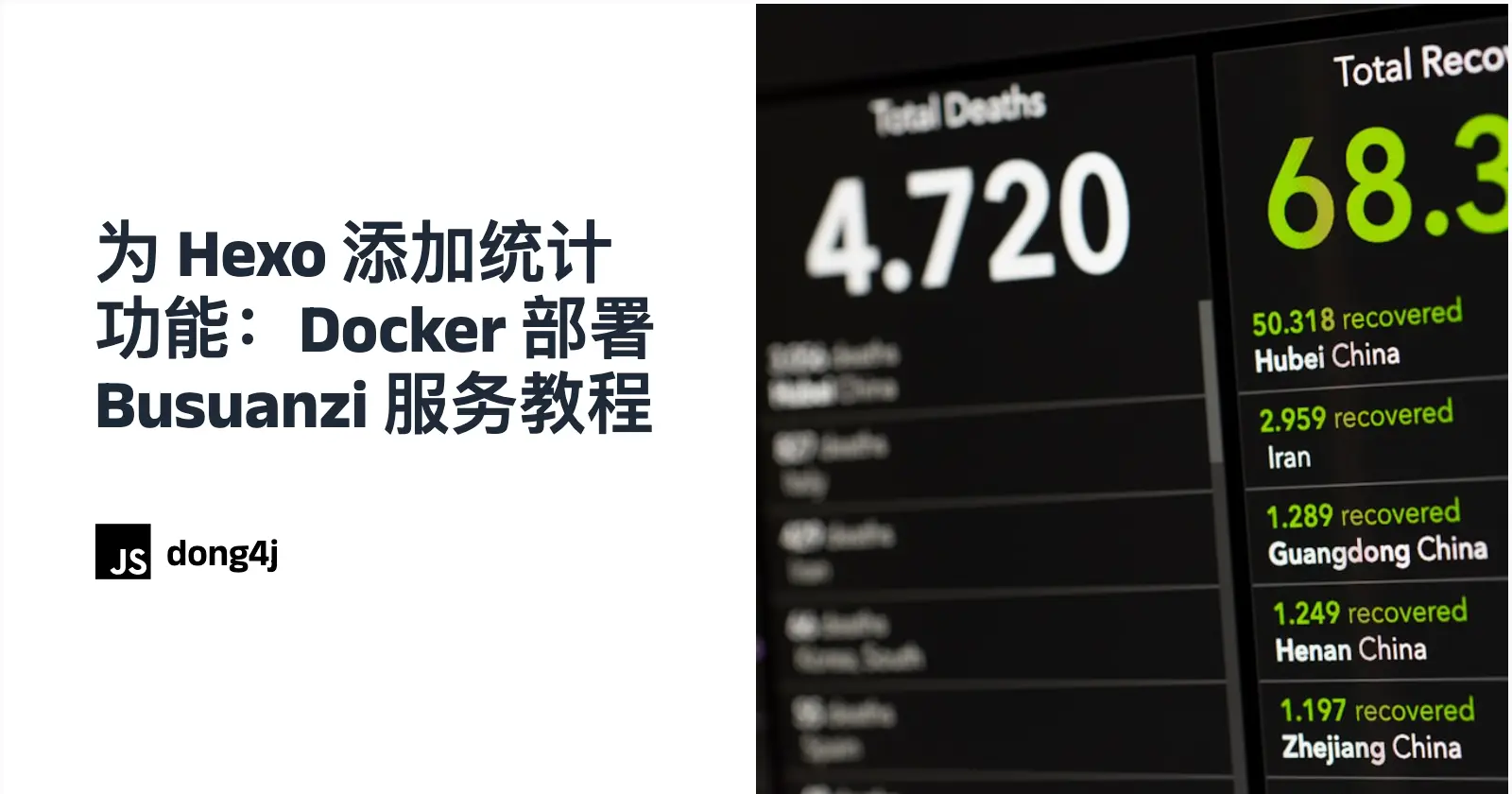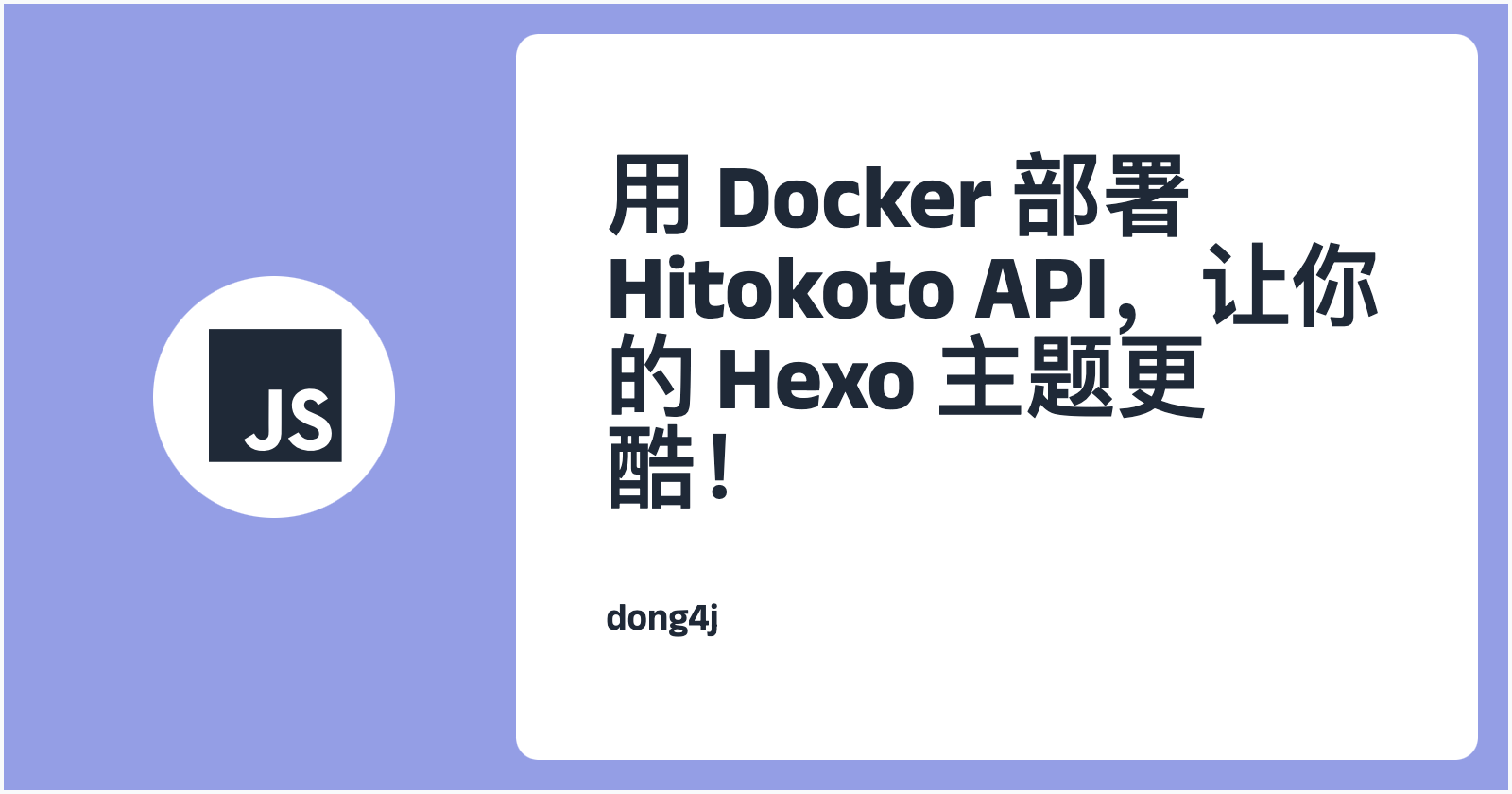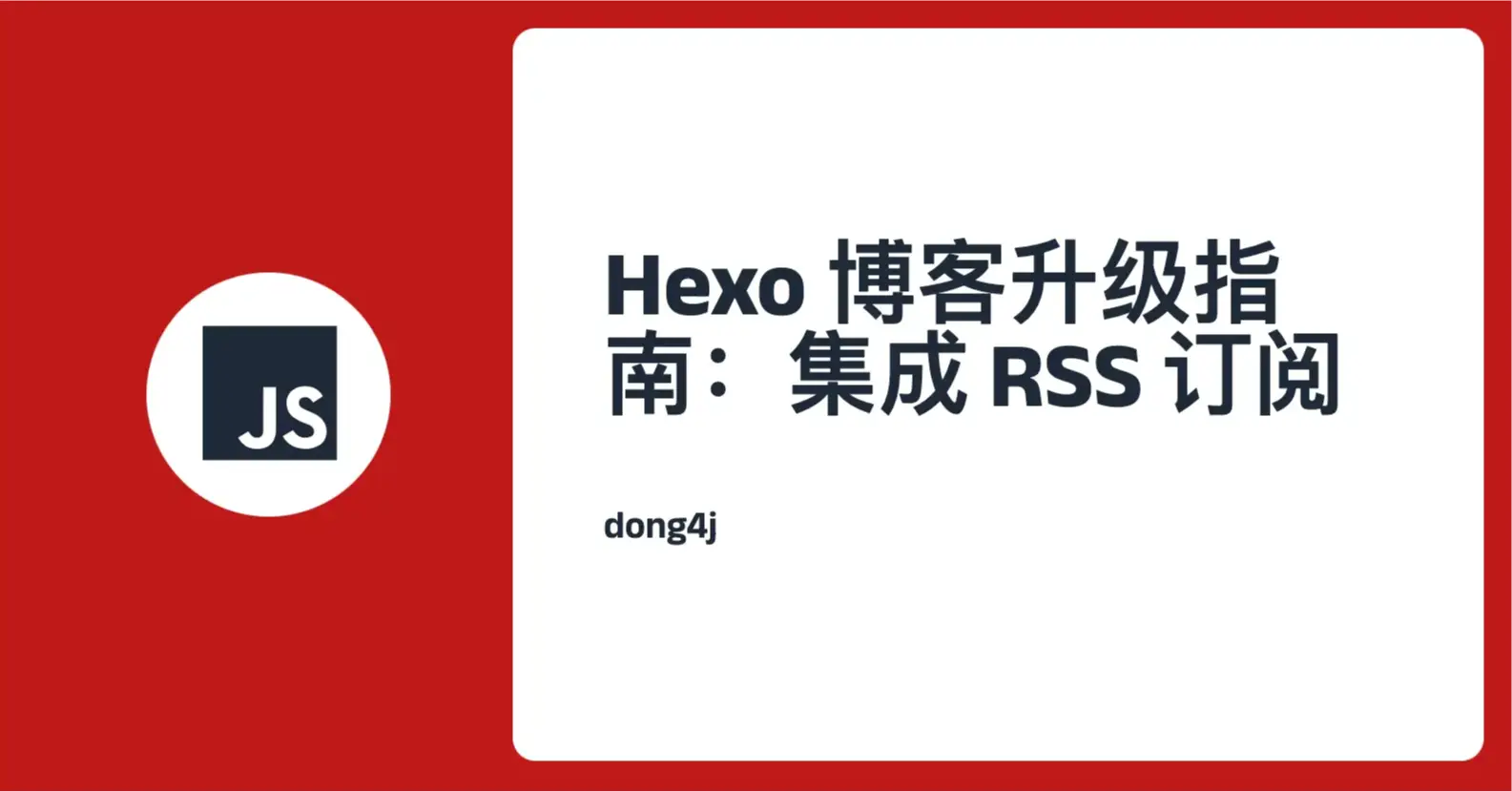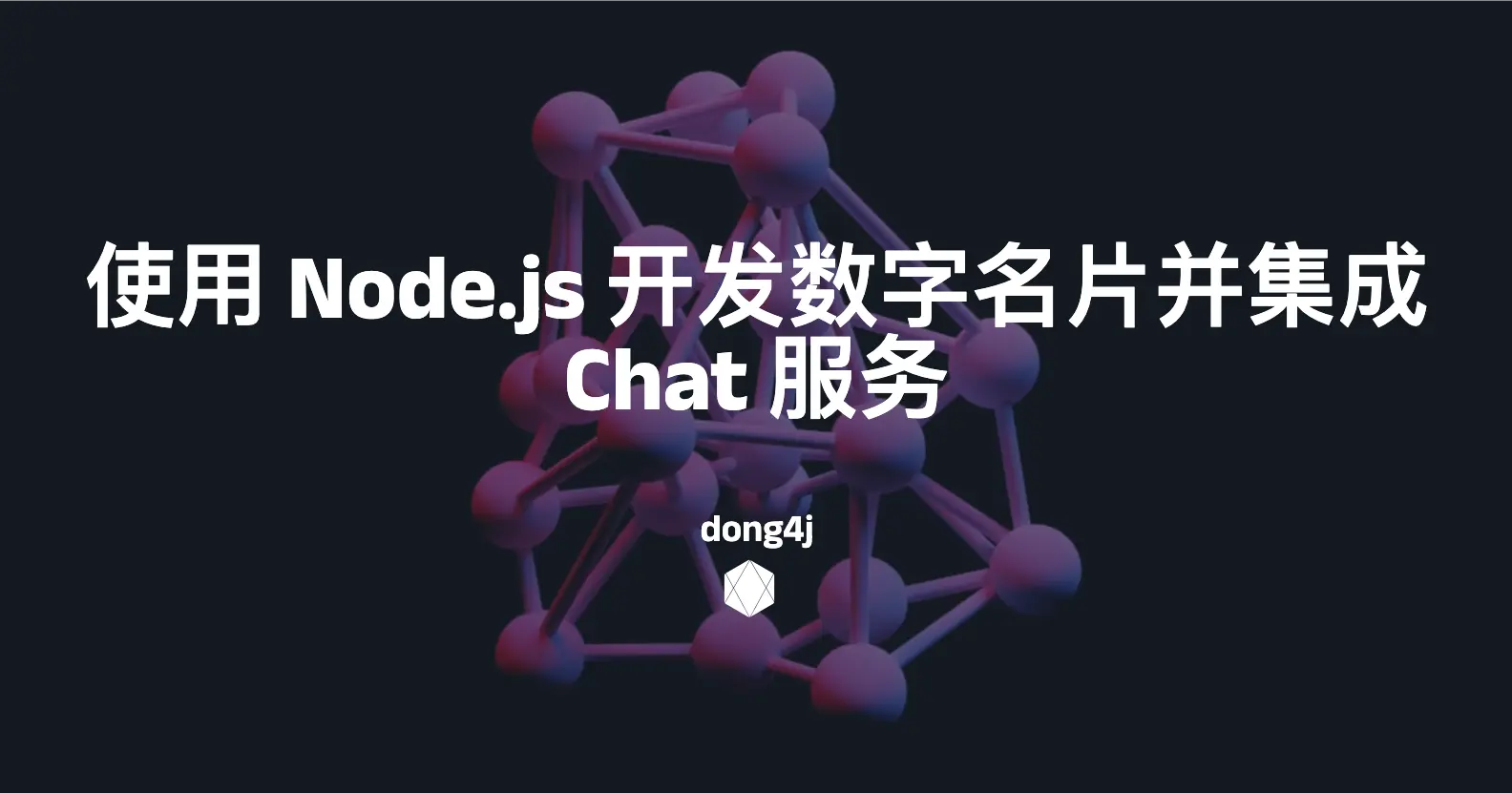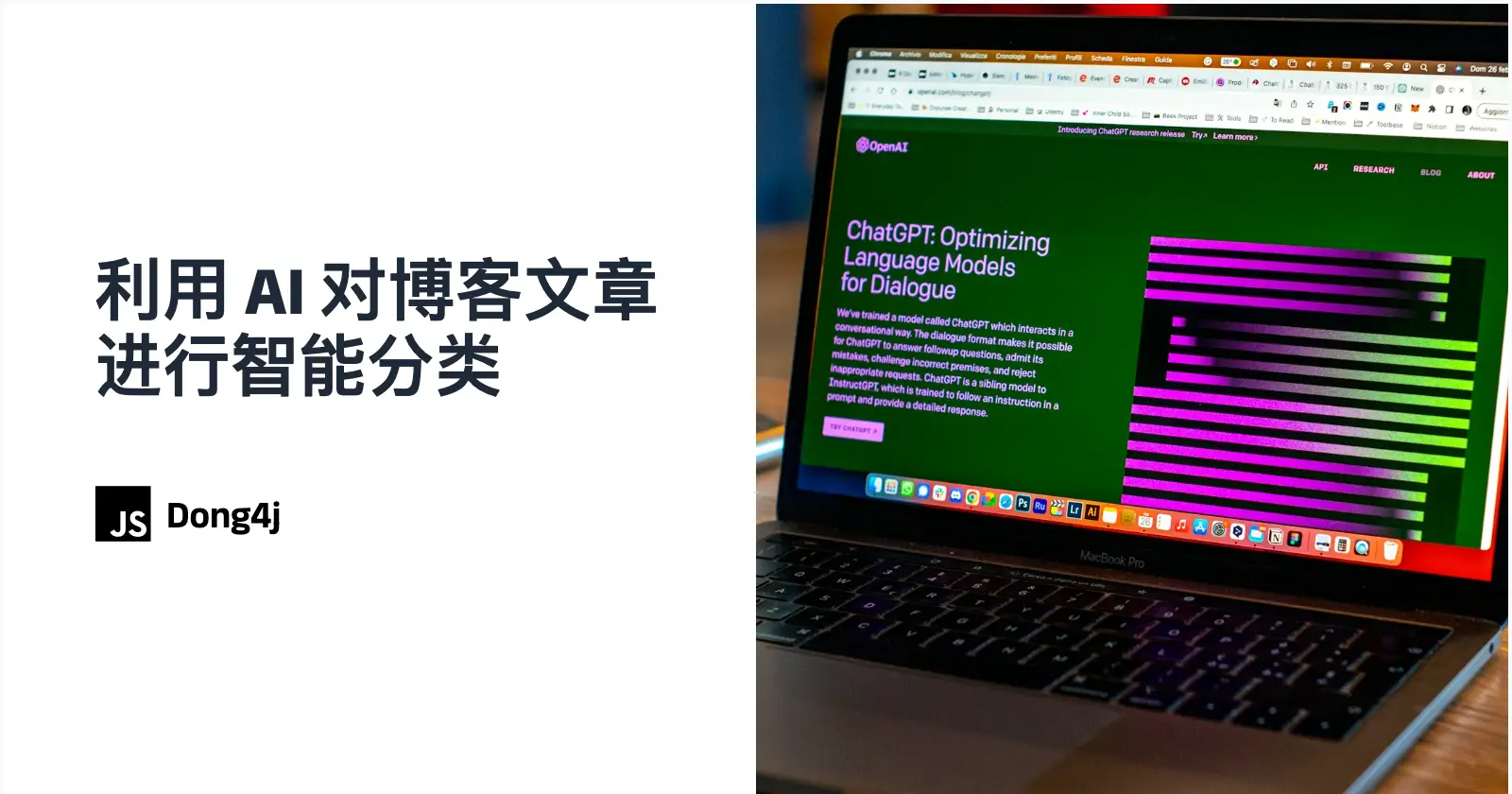简介 随着博客文章的数量不断增加,尤其是长篇文章中需要插入大量图片,发布一篇博客变得更加复杂。这包括图片的剪切、格式转换、清理多余图片、上传图床、替换 Markdown 中的图片标签,以及最终发布到站点。如果全程手动操作,无疑会非常繁琐。为了解决这个问题,我将这些步骤全部实现为独立的脚本,最后通过 Makefile 将它们串联起来,打造了一套完整的 Hexo 部署工作流。
那么接下来就是讲怎么实现这个流程了, 这里就以 Hexo 为例, 只要了解整个思路, 我觉得其他的任何博客都可以实现这套流程.
图片处理 一图胜千言,因此我非常喜欢在博客中插入大量图片。无论是截图、网络图片,还是用 Drawio 绘制的 SVG,精心挑选的配图不仅能够提升博客的视觉效果,还能直观地增强内容的表达力和吸引力。
以前我对图片的处理步骤大致为:
第一步是使用截图工具简单的处理一下图片, 比如截图, 调整尺寸, 打马赛克, 添加圆角, 添加阴影等等;
第二步是将图片转换成 webp, 尽量在保证图片质量的前提下减小图片尺寸;
第三步就是上传到图床, 然后替换原来的图片标签;
上面的步骤是一个正向流程, 但是可能会遇到这样的问题:
图片忘了处理敏感信息;
截取的图片没有达到预期;
某个地方的配图需要更换为新图片;
可能还有一些其他原因需要重新处理或更换图片的话, 上面的图片处理流程要重新来一遍, 还得手动删除不再使用的图片.
一篇博客的发布, 可能大量时间都在处理图片. 所以为了规避这个问题, 本着能偷懒就偷懒的原则, 我开始尝试使用脚本处理图片, 所以接下来就是介绍图片的处理流程.
插入图片
我写博客的主力工具是 Typora, 还会结合 VSCode 来管理整个博客的文件, 截图工具使用了 CleanShot X .
Typora 有一个很棒的功能: 插入图片时 执行指定的操作. 比如我这里就是直接复制到 指定目录 (这个操作同样适用于网络图片, Typora 会直接将原始图片下载到指定目录).
按照上面的配置之后, Typora 插入的图片标签格式为:
1 
使用 Hexo 作为博客系统的朋友都知道, Hexo 可以将与 Markdown 文件同名的目录作为资源目录, 所以我在 Typora 中配置的就是 ./${filename}._config.yml) :
1 2 3 4 5 post_asset_folder: true relative_link: false marked: prependRoot: true postAsset: true
设置详解:
post_asset_folder: true: 执行 hexo new post xxx 时,会同时生成 ./source/_posts/xxx.md文件和 ./source/_posts/xxx 目录,可以将该文章相关联的资源放置在该资源目录中。relative_link: false: 不要将链接改为与根目录的相对地址。此为默认配置。prependRoot: true: 将文章根路径添加到文章内的链接之前。此为默认配置。postAsset: true: 在 post_asset_folder 设置为 true 的情况下,在根据 prependRoot 的设置在所有链接开头添加文章根路径之前,先将文章内资源的路径解析为相对于资源目录的路径。
举例说明:
执行 hexo new post demo 后,在 demo 文章的资源路径下存放了 a.jpg,目录结构如下:
1 2 3 4 ./source/_posts ├── demo.md └── demo └── a.jpg
Hexo 正确显示图片的写法应该是:
1 
所以就会存在这样的问题: 在 Typora 中可以正常显示图片, 而 Hexo 网页中则无法显示 . 这个问题有 2 种解决方案:
在 Typora 中写完博客后, 全局手动将 ./demo/ 替换成空字符串;
修改 hexo-renderer-marked 插件代码;
这里我们介绍第二种方式(其实我使用的是第一种方式, 因为我不想轻易修改 Hexo 的原始代码, 会为后续升级带来一些问题).
因为 hexo-renderer-marked 渲染插件默认的图片相对路径根目录是 ./source/_posts/demo/,我们需要让这个路径向上回退一层,变成 demo.md 文件所在的目录,与本地编辑器预览时默认的根目录一致,这样既满足了本地编辑器的渲染需求,又能 让 Hexo 正确加载网页中的图片。
打开 ./node_modules/hexo-renderer-marked/lib/renderer.js,搜索 image(href, title, text) 定位到修改图片相对路径的代码:
1 2 3 4 5 6 7 8 9 10 11 12 13 14 15 16 17 image (href, title, text ) { ... if (!/^(#|\/\/|http(s)?:)/ .test (href) && !relative_link && prependRoot) { if (!href.startsWith ('/' ) && !href.startsWith ('\\' ) && postPath) { const PostAsset = hexo.model ('PostAsset' ); const asset = PostAsset .findById (join (postPath, href.replace (/\\/g , '/' ))); if (asset) href = asset.path .replace (/\\/g , '/' ); } href = url_for.call (hexo, href); } ... }
修改为:
1 2 3 4 5 6 7 8 9 10 11 12 13 14 15 16 17 18 image (href, title, text ) { ... if (!/^(#|\/\/|http(s)?:)/ .test (href) && !relative_link && prependRoot) { if (!href.startsWith ('/' ) && !href.startsWith ('\\' ) && postPath) { const PostAsset = hexo.model ('PostAsset' ); const fixPostPath = join (postPath, '../' ); const asset = PostAsset .findById (join (fixPostPath, href.replace (/\\/g , '/' ))); if (asset) href = asset.path .replace (/\\/g , '/' ); } href = url_for.call (hexo, href); } ... }
简单地说,这里的修改就是将文章路径 postPath 换成了它的上一级路径 fixPostPath,更换的方法就是在 postPath 后面加上../。
现在,切换到 demo.md,保留 FrontMatte 中 cover 的图片路径,将文章中的图片路径变更为 demo/a.jpg:
需要注意的是 ./node_modules 一般来说不被 Git 追踪,而且相关插件在更新后会覆盖掉人为修改,所以这个改动一般难以跨设备同步。现阶段可以采用的办法之一便是在仓库里另外保存 renderer.js,并在部署时、安装插件后,使用自动指令覆盖插件中的文件。
参考资料
Github 仓库中有关此问题的 issue 及解决方案:#216
图片清理 在某些情况下我们可能需要替换图片, 使用 Typora 是重新创建了一个图片, 原始图片要么通过 Typora 删除, 那么自己去图片目录手动删除, 为了解决这个手动操作的问题, 我们使用脚本来一次性清理未被引用的图片资源:
1 2 3 4 5 6 7 8 9 10 11 12 13 14 15 16 17 18 19 20 21 22 23 24 25 26 27 28 29 30 31 32 33 34 35 36 37 38 39 40 41 42 43 44 45 46 47 48 49 50 51 52 53 54 55 56 57 58 59 60 61 62 63 64 65 66 67 68 69 70 71 72 73 74 75 76 77 78 79 80 81 82 83 84 85 86 87 88 89 90 91 92 93 94 95 96 97 98 99 100 101 102 103 104 105 """ 清理 source/_posts 目录下未被引用的图片. """ import osimport sysfrom utils import extract_image_urls_from_mddef log (message ): """ 打印中文日志信息。 """ print (f"日志:{message} " ) def get_all_md_files (directory ): """ 获取指定目录下的所有Markdown文件。 """ md_files = [] for root, _, files in os.walk(directory): for file in files: if file.endswith('.md' ): md_files.append(os.path.join(root, file)) return md_files def find_md_file (directory, filename ): """ 在指定目录及其子目录中查找指定的Markdown文件。 """ for root, _, files in os.walk(directory): if filename in files: return os.path.join(root, filename) return None def get_referenced_images (md_file ): """ 获取Markdown文件中引用的所有图片。 """ with open (md_file, 'r' , encoding='utf-8' ) as file: content = file.read() return extract_image_urls_from_md(content) def clean_unreferenced_images (md_file, exclude_extensions=None ): """ 清理未引用的图片,支持排除特定格式的文件。 :param md_file: Markdown 文件路径 :param exclude_extensions: 要排除的文件扩展名列表(如 ['.keep', '.txt']),默认 None """ if exclude_extensions is None : exclude_extensions = [] image_dir = os.path.splitext(md_file)[0 ] if not os.path.isdir(image_dir): return referenced_images = get_referenced_images(md_file) for root, _, files in os.walk(image_dir): for file in files: file_path = os.path.join(root, file) _, ext = os.path.splitext(file) if file not in referenced_images and ext not in exclude_extensions: os.remove(file_path) log(f"已删除未引用的图片:{file_path} " ) def main (): args = sys.argv[1 :] script_dir = os.path.dirname(os.path.abspath(__file__)) base_dir = os.path.join(script_dir, '..' , 'source/_posts' ) log(f"博客文章的基准目录:{base_dir} " ) if not args: md_files = get_all_md_files(base_dir) log("正在处理所有Markdown文件和图片。" ) elif len (args) == 1 and args[0 ].isdigit(): year_dir = os.path.join(base_dir, args[0 ]) md_files = get_all_md_files(year_dir) log(f"正在处理年份 {args[0 ]} 的Markdown文件和图片。" ) elif len (args) == 1 and args[0 ].endswith('.md' ): md_filename = args[0 ] md_file = find_md_file(base_dir, md_filename) if md_file: md_files = [md_file] log(f"正在处理Markdown文件:{md_file} " ) else : log(f"未找到Markdown文件 {md_filename} 。" ) return else : log("参数无效。" ) return for md_file in md_files: clean_unreferenced_images(md_file, exclude_extensions=['.svg' ]) log("==================图片清理完成==================" ) if __name__ == '__main__' : main()
重要提醒 :
最好修改一下脚本, 不要直接删除图片, 比如移动到另外的目录, 这样在误删图片的情况下还能恢复.
图片转换 使用 CleanShot X 截取的图片默认是 png 格式, 且图片格式非常大, 基本上都在 1M 以上, 光写 HomeLab 相关的文章的图片加起来都超过 1G, 所以觉得对现有的图片进行全局压缩, 且后期其他图片全部使用 WebP 代替.
WebP 是一种现代图片格式,旨在为网络上的图片提供出色的无损和有损压缩。WebP 格式由 Google 开发,派生自 VP8 图像编码格式,支持有损和无损压缩。
WebP 格式具有以下特点:
压缩效率高 :WebP 格式可以在保持相同图像质量的情况下,将文件大小显著减小。例如,WebP 格式的文件通常比 JPEG 文件小约 30%。支持无损和有损压缩 :WebP 支持两种压缩方式,无损压缩适用于需要完全保留原始图像细节的场景,而有损压缩则适用于可以接受一定图像质量损失以换取更小文件大小的场景。硬件加速 :WebP 格式支持硬件加速解码,可以提高图片加载速度。开源 :WebP 格式是开源的,这意味着它可以被广泛应用于不同的平台和设备上。
WebP 格式的优势包括:
提高网页加载速度 :由于文件大小显著减小,使用 WebP 格式的图片可以显著提高网页的加载速度,提升用户体验。节省带宽 :较小的文件大小意味着可以减少数据传输量,从而节省带宽资源。兼容性好 :现代浏览器如 Chrome、Firefox、eged、safair 等都已经支持 WebP 格式,使得这种格式在实际应用中具有很好的兼容性。
因为我的图床图片是通过图片名称确定唯一性的, 相同的图片名称上传会替换原有图片, 这样就能减少垃圾图片的产生.
所以在图片转换过程中就索性将图片重命名以确保唯一性, 规则为: {年月日时分秒}_{8 位随机字符串}.webp.
下面是处理脚本:
1 2 3 4 5 6 7 8 9 10 11 12 13 14 15 16 17 18 19 20 21 22 23 24 25 26 27 28 29 30 31 32 33 34 35 36 37 38 39 40 41 42 43 44 45 46 47 48 49 50 51 52 53 54 55 56 57 58 59 60 61 62 63 64 65 66 67 68 69 70 71 72 73 74 75 76 77 78 79 80 81 82 83 84 85 86 87 88 89 90 91 92 93 94 95 96 97 98 99 100 101 102 103 104 105 106 107 108 109 110 111 112 113 114 115 116 117 118 119 120 121 122 123 124 125 126 127 128 129 130 131 132 133 134 135 136 137 138 139 140 141 142 143 144 145 146 147 148 149 150 151 152 153 154 155 156 157 158 159 160 161 162 163 164 165 166 167 168 169 170 171 172 173 174 175 176 177 178 179 180 181 182 183 184 185 186 187 188 189 190 191 192 193 194 195 196 197 198 199 200 201 202 203 204 205 206 import osimport reimport sysimport subprocessimport randomimport stringfrom datetime import datetimefrom utils import find_all_image_tags, extract_image_url_from_tag, extract_image_urls_from_md, get_all_md_files, find_md_file, is_urlSUPPORTED_IMAGE_FORMATS = {'.png' , '.jpg' , '.jpeg' , '.bmp' } def log (message ): """ 打印中文日志信息。 """ print (f"日志:{message} " ) def is_valid_filename (filename ): """ 检查文件名是否已满足特定的命名规则。 """ naming_pattern = re.compile (r'^\d{14}_[a-zA-Z0-9]{8}\.webp$' ) return naming_pattern.match (filename) is not None def generate_random_string (length=8 ): """ 生成指定长度的随机字符串。 """ return '' .join(random.choices(string.ascii_letters + string.digits, k=length)) def convert_image_to_webp (image_path, quality=75 ): """ 使用ffmpeg将支持的图片格式转换为webp格式,如果图片已经是webp或不是支持的格式则跳过。 """ if (is_url(image_path) or not os.path.splitext(image_path)[1 ].lower() in SUPPORTED_IMAGE_FORMATS): return image_path webp_path = os.path.splitext(image_path)[0 ] + '.webp' if os.path.exists(webp_path): return webp_path output_path = os.path.splitext(image_path)[0 ] + '.webp' command = f"ffmpeg -i '{image_path} ' -q:v {quality} '{output_path} ' -loglevel quiet" subprocess.run(command, shell=True , check=True ) log(f"图片 {image_path} 已转换为 {output_path} " ) return output_path def rename_webp_file (webp_path, starts_with_images=False ): """ 根据规则重命名webp文件,如果文件已存在则跳过。 """ if not webp_path.lower().endswith('.webp' ): return os.path.basename(webp_path) if is_valid_filename(os.path.basename(webp_path)): if starts_with_images: return "/images/cover/" + os.path.basename(webp_path) else : return os.path.basename(webp_path) timestamp = datetime.now().strftime('%Y%m%d%H%M%S' ) random_string = generate_random_string() new_name = f"{timestamp} _{random_string} .webp" new_path = os.path.join(os.path.dirname(webp_path), new_name) if os.path.exists(new_path): log(f"文件 {new_path} 已存在,跳过重命名。" ) return os.path.basename(webp_path) os.rename(webp_path, new_path) if starts_with_images: new_name = "/images/cover/" + new_name log(f"文件 {webp_path} 重命名为 {new_path} " ) return new_name def update_md_image_tags (md_file, image_tag_map ): """ 更新Markdown文件中的图片标签。 """ with open (md_file, 'r+' , encoding='utf-8' ) as file: content = file.read() updated = False for old_tag, new_tag in image_tag_map.items(): if old_tag != new_tag and old_tag in content: content = content.replace(old_tag, new_tag) updated = True if '/images/cover/' in old_tag: log(f"替换 cover 标签" ) content = content.replace('cover: ' + extract_image_url_from_tag(old_tag), 'cover: ' + extract_image_url_from_tag(new_tag)) if updated: file.seek(0 ) file.write(content) file.truncate() else : log(f"文件 {md_file} 中没有需要更新的图片标签。" ) def get_referenced_images (md_file ): """ 获取Markdown文件中引用的所有图片。 """ with open (md_file, 'r' , encoding='utf-8' ) as file: content = file.read() return extract_image_urls_from_md(content) def process_md_file (md_file ): """ 处理单个Markdown文件及其图片,避免重复处理。 """ log(f"正在处理 Markdown 文件:{md_file} " ) image_dir = os.path.splitext(md_file)[0 ] if not os.path.isdir(image_dir): return image_tag_map = {} all_image_tags = find_all_image_tags(md_file) print (all_image_tags) for image_tag in all_image_tags: image_path = extract_image_url_from_tag(image_tag) if image_path.startswith('http' ): log(f"已经是图床图片, 不需要转换 {image_path} " ) continue if image_path.startswith('/images' ): source_dir = os.path.join(os.path.dirname(os.path.abspath(__file__)), '..' , 'source' ) full_image_path = os.path.join(source_dir, 'images' , image_path[len ('/images' ):].lstrip('/' )) else : full_image_path = os.path.join(image_dir, image_path) if os.path.isfile(full_image_path): webp_path = convert_image_to_webp(full_image_path) if not is_url(webp_path): new_name = rename_webp_file(webp_path, starts_with_images=True if image_path.startswith('/images' ) else False ) new_tag = f"" image_tag_map[image_tag] = new_tag else : log(f"路径 {webp_path} 是一个URL,跳过重命名和标签替换。" ) if image_tag_map: update_md_image_tags(md_file, image_tag_map) def main (): args = sys.argv[1 :] script_dir = os.path.dirname(os.path.abspath(__file__)) base_dir = os.path.join(script_dir, '..' , 'source/_posts' ) log(f"博客文章的基准目录:{base_dir} " ) md_files_to_process = [] if not args: md_files_to_process = get_all_md_files(base_dir) elif len (args) == 1 and args[0 ].isdigit(): year_dir = os.path.join(base_dir, args[0 ]) if os.path.isdir(year_dir): md_files_to_process = get_all_md_files(year_dir) else : log(f"年份目录 {args[0 ]} 不存在。" ) elif len (args) == 1 and args[0 ].endswith('.md' ): md_filename = args[0 ] md_file = find_md_file(base_dir, md_filename) if md_file: md_files_to_process.append(md_file) else : log(f"未找到Markdown文件 {md_filename} 。" ) return else : log("参数数量错误。" ) return for md_file in md_files_to_process: process_md_file(md_file) log("==================图片转换完成==================" ) if __name__ == "__main__" : main()
上面的脚本核心是使用 ffmpeg 将图片转换为 WebP, 使用上述脚本将所有图片转换成 WebP 后, 所有图片从原来的 1G 减少到现在的 100M+, 效果非常明确.
图片上传 macOS 可选的图片上传方案非常多, 比较常见的有:
iPic (macOS, Freemium)uPic (macOS, OpenSource)PicGo-Core PicGo.app Upgit
这里我选择了 PicGo-Core , 通过命令行方式上传图片.
我的逻辑如下:
拷贝 md 文件到 source/_posts/publish 目录下, 此目录作为最终需要发布的博客文章目录;
解析标签并通过 picgo upload 批量上传图片到图床;
关于第一点这里需要解释一下 为什么还要专门搞一个目录来存放最终发布文章目录 .
以前将图片上传到图床, 但是跑路了, 本地的博客中的图片全都是上传图床后的在线地址, 且本地的图片也没有备份, 所以图片全部丢失.
痛定思痛后想出了现在这个方法: 本地存放原始的图片和博客文章 , 需要发布到线上时, 拷贝一份原始博客出来, 然后替换其中的图片地址, 将这个文档作为编译的版本并发布到线上.
这样我本地留有原始的博客和图片, 再也不怕图床跑路了, 大不了我换一家图床重新上传并发布一次.
这里先说图片上传的操作, 在上传之前拷贝原始博客以及本地和发布线上版本的 Hexo 配置 可以在 文章处理 一节中查看.
1 2 3 4 5 6 7 8 9 10 11 12 13 14 15 16 17 18 19 20 21 22 23 24 25 26 27 28 29 30 31 32 33 34 35 36 37 38 39 40 41 42 43 44 45 46 47 48 49 50 51 52 53 54 55 56 57 58 59 60 61 62 63 64 65 66 67 68 69 70 71 72 73 74 75 76 77 78 79 80 81 82 83 84 85 86 87 88 89 90 91 92 93 94 95 96 97 98 99 100 101 102 103 104 105 106 107 108 109 110 111 112 113 114 115 116 117 118 119 120 121 122 123 124 125 126 127 import reimport osimport sysimport shutilimport subprocessfrom utils import find_all_image_tags, extract_image_url_from_tag, extract_image_urls_from_md, get_all_md_files, find_md_file, is_urldef log (message ): """ 打印中文日志信息。 """ print (f"日志:{message} " ) def upload_image (image_path ): result = subprocess.run(['picgo' , 'upload' , image_path], capture_output=True , text=True ) url_match = re.search(r'https://[^ ]+' , result.stdout) if url_match: return url_match.group().strip() else : raise Exception(f"无法从输出中提取图床地址: {result.stdout} " ) def replace_image_tags_in_md (md_file, base_dir, publish_dir ): print (f"正在处理Markdown文件:{md_file} " ) relative_path = os.path.relpath(md_file, start=base_dir) publish_md_file = os.path.join(publish_dir, relative_path) os.makedirs(os.path.dirname(publish_md_file), exist_ok=True ) if os.path.exists(publish_md_file): print (f"文件已存在:{publish_md_file} " ) return shutil.copyfile(md_file, publish_md_file) with open (publish_md_file, 'r' , encoding='utf-8' ) as file: content = file.read() image_tags = find_all_image_tags(md_file) for tag in image_tags: image_name = extract_image_url_from_tag(tag) if not image_name or is_url(image_name): print (f"标签 {tag} 中未找到有效的图片路径或者已经是图床地址,跳过。" ) continue if image_name.startswith('/images' ): source_dir = os.path.join(os.path.dirname(os.path.abspath(__file__)), '..' , 'source' ) image_path = os.path.join(source_dir, 'images' , image_name[len ('/images' ):].lstrip('/' )) else : image_path = os.path.join(os.path.splitext(md_file)[0 ] , image_name) if os.path.isfile(image_path): image_url = upload_image(image_path) new_tag = re.sub(r'\(.*?\)' , f'({image_url} )' , tag) content = content.replace(tag, new_tag) if image_name.startswith('/images' ): log(f"替换 cover 图片地址" ) content = content.replace('cover: ' + image_name, 'cover: ' + image_url) log(f"替换标签 {tag} 为 {new_tag} " ) else : print (f"图片文件不存在: {image_path} " ) with open (publish_md_file, 'w' , encoding='utf-8' ) as file: file.write(content) def main (): args = sys.argv[1 :] script_dir = os.path.dirname(os.path.abspath(__file__)) base_dir = os.path.join(script_dir, '..' , 'source/_posts' ) publish_dir = os.path.join(base_dir, 'publish' ) os.makedirs(publish_dir, exist_ok=True ) log(f"博客文章的基准目录:{base_dir} " ) md_files_to_process = [] if not args: md_files_to_process = get_all_md_files(base_dir, exclude_dir='publish' ) elif len (args) == 1 and args[0 ].isdigit(): year_dir = os.path.join(base_dir, args[0 ]) if os.path.isdir(year_dir): md_files_to_process = get_all_md_files(base_dir, exclude_dir='publish' ) else : log(f"年份目录 {args[0 ]} 不存在。" ) return elif len (args) == 1 and args[0 ].endswith('.md' ): md_filename = args[0 ] md_file = find_md_file(base_dir, md_filename, exclude_dir='publish' ) if md_file: md_files_to_process.append(md_file) else : log(f"未找到Markdown文件 {md_filename} 。" ) return else : log("参数数量错误。" ) return for md_file in md_files_to_process: replace_image_tags_in_md(md_file, base_dir, publish_dir) log("==================图片上传完成==================" ) if __name__ == "__main__" : main()
文章处理 添加标签和摘要 自动为博客添加 tags 和 AI 摘要, 这个可以看 另一篇博客 .
创建发布文件 我的需求是拷贝一份 md 文档, 在这个文件中进行图片标签替换, 那么现在的问题是我如何处理本地开发与线上环境的切换:
在 Typora 写完后, 我使用 VSCode(或者命令行) 启动 Hexo 的服务端, 在 Web 端检查一下是否有问题, 这里使用的是本地的图片;
发布到线上的时候, 需要拷贝一份原始的 md 文件, 上传完文件后替换这份文件中的图片标签, 最后发布到线上.
我的目录结构如下:
1 2 3 4 5 6 7 8 9 10 11 12 13 14 15 16 17 18 19 20 21 22 23 24 25 26 27 28 29 30 . ├── script │ ├── 其他各种脚本 │ └── generate_summary_and_tags_and_replace.py # 就是上面的脚本 ├── source │ ├── _posts │ │ ├── 2012 │ │ │ ├── demo1 │ │ │ ├── demo1.md │ │ │ ├── demo2 │ │ │ └── demo2.md │ │ ├── 2013 │ │ ├── 2014 │ │ ├── 2015 │ │ ├── 2016 │ │ ├── 2017 │ │ ├── 2018 │ │ ├── 2019 │ │ ├── 2020 │ │ ├── 2021 │ │ ├── 2022 │ │ ├── 2023 │ │ ├── 2024 │ │ └── publish │ │ ├── demo1.md │ │ └── demo2.md │ │ │ └── 其他目录 ├── makefile └── themes
source/_posts 目录下按照年划分子目录, 最后一个 publish 目录为最终发布到现在的版本, 此目录下只有处理完成后的 md 文件.
所以现在需要解决的问题是在本地预览时需要编译 _posts 目录下除 publish 之外的所有目录中的 md 文件, 而发布时只需要编译 publish 目录下的 md 文件.
Hexo 有几个配置跟我的需求相关:
skip_render: 跳过指定文件的渲染, 匹配到的文件将会被不做改动地复制到 public 目录中. 但如果是 _posts 目录下的文件, 则是直接忽略编译, 也不会复制到 public 目录;include , ignore 和 exclude: include 和 exclude 选项只会应用到 source/ ,而 ignore 选项会应用到所有文件夹.
不能使用 exclude 来忽略 source/_posts/ 中的文件 , 只能使用 skip_render 才能处理 _posts 的文件.
另外在文件名之前加一个下划线 _ 也会被 Hexo 忽略.
明白了 Hexo 的忽略文件的规则后, 只有 skip_render 能满足我的需求, 所以接下来就是根据不同的环境使用不同的配置了.
作为 Spring Boot 的老手, Hexo 和 Spring Boot 的配置文件情况差不多: 都是通过 yaml 加载配置且允许存在多个配置(_config.yml 和 _config.[theme].yml) 类似于 application.yml 和 application-prod.yml, 那么肯定会存在一个配置优先级以及配置合并的操作, 那么我们可不可以通过不同的配置来实现根据 根据环境来选择不同的配置从而实现发布不同的博文 ?
Hexo 配置 在翻看了 Hexo 的官方文档后, 跟我上面的猜想一样, 所以我们首先要了解一下 Hexo 如何加载配置以及配置的优先级.
指定配置文件
Hexo 可以在 hexo-cli 中使用 --config 参数来指定自定义配置文件的路径。 使用一个 YAML 或 JSON 文件的路径,也可以使用逗号分隔(无空格)的多个 YAML 或 JSON 文件的路径。
1 2 3 4 5 # use 'custom.yml' in place of '_config.yml' $ hexo server --config custom.yml # use 'custom.yml' & 'custom2.json', prioritizing 'custom2.json' $ hexo server --config custom.yml,custom2.json
当你指定了多个配置文件以后,Hexo 会按顺序将这部分配置文件合并成一个 _multiconfig.yml。 后面的值优先。 这个原则适用于任意数量、任意深度的 YAML 和 JSON 文件。 请注意: 列表中不允许有空格 。
如果 custom.yml 中指定了 foo: bar,在 custom2.json 中指定了 "foo": "dinosaur",那么在 _multiconfig.yml 中你会得到 foo: dinosaur。
一句话总结: --config 中的配置文件的优先级越来越高. 所以我只需要把需要替换的配置放在最后即可.
最后一个问题是 _config.yml 和 _config.[theme].yml 的优先级:
Hexo 在合并主题配置时,Hexo 配置文件中的 theme_config 的优先级最高,其次是 _config.[theme].yml 文件。 最后是位于主题目录下的 _config.yml 文件。
所以我们可以还原出 hexo server 加载配置的完整命令:
1 hexo server --config _config.yml,_config.[theme].yml
所以我只需要在本地预览和发布时加载一个自定义配置即可.
预览命令 :
1 hexo clean && hexo generate --config _config.yml,_config.anzhiyu.yml,_config.local.yml && hexo server --config _config.yml,_config.anzhiyu.yml,_config.local.yml
发布命令 :
1 hexo clean && hexo recommend --config _config.yml,_config.anzhiyu.yml,_config.publish.yml && hexo generate --config _config.yml,_config.anzhiyu.yml,_config.publish.yml
区别是 _config.local.yml 和 _config.publish.yml:
_config.local.yml
1 2 3 skip_render: - _posts/publish/**
_config.publish.yml
1 2 3 4 skip_render: - _posts/[0-9][0-9][0-9][0-9]/**
如果博客文章较多, 可以选择只预览指定的目录, 比如我现在新的博客在 2024 这个目录下, 意思是本地预览时只需要预览这个目录下新写的文章, 所以在 _config.local.yml 可以这样配置:
1 2 3 4 skip_render: - _posts/[0-9][0-9][0-9][0-9]/** - _posts/publish/**
这样就只会编译 2024 这个目录下的 md 文件, 大大加快 Hexo 启动速度.
这节描述的文章处理需要在上传时拷贝 md 文件到 publish 目录, 逻辑在 图片上传 的脚本中.
部署到本地服务器 博客文章会同步部署到我本地的 M920x 服务器和 GitHub 上.
M920x 服务器通过 Nginx 提供了静态站点, 我只需要将编译后的文件上传到指定目录即可, 下面是一个简单的脚本, 通过 rsync 增量上传文件:
1 2 3 4 5 6 7 8 9 10 11 12 13 14 15 16 17 18 19 20 21 22 23 24 25 26 27 28 29 30 31 32 33 34 35 36 37 38 #!/bin/bash SCRIPT_DIR=$(dirname "$(realpath "$0 " ) " ) cd "$SCRIPT_DIR /.." || exit 1REMOTE_HOST="m920x" REMOTE_DIR="/opt/1panel/apps/openresty/openresty/www/sites/blog/index" LOCAL_DIR="public" echo "正在执行 hexo clean && hexo g 以生成最新的文件..." hexo clean && hexo recommend --config _config.yml,_config.anzhiyu.yml,_config.publish.yml && hexo generate --config _config.yml,_config.anzhiyu.yml,_config.publish.yml if [ ! -d "$LOCAL_DIR " ]; then echo "public 目录生成失败,请检查 Hexo 配置!" exit 1 fi echo "正在上传 public 目录下的所有文件到 $REMOTE_HOST :$REMOTE_DIR ..." rsync -azqhP --delete \ --exclude '.DS_Store' \ --exclude '._*' \ --exclude '__MACOSX' \ "$LOCAL_DIR /" "$REMOTE_HOST :$REMOTE_DIR " | tee /dev/null if [ $? -eq 0 ]; then echo "文件上传成功!" else echo "文件上传失败,请检查连接或权限配置。" exit 1 fi
如果使用 Hexo 的 hexo-deployer-rsync 插件(npm install hexo-deployer-rsync --save) 替换上面的脚本部署到服务器上, 需要使用下面的命令:
1 hexo clean && hexo deploy --config _config.yml,_config.anzhiyu.yml,_config.publish.yml
这里再补充一下插件的完整配置:
1 2 3 4 5 6 7 8 9 10 11 12 13 14 deploy: - type: rsync host: m920x user: root root: /opt/1panel/apps/openresty/openresty/www/sites/blog/index port: 22 delete: true progress: true args: --exclude='.DS_Store' --exclude='._*' --exclude='__MACOSX' rsh: key: verbose: true ignore_errors: false create_before_update: false
这里补充一下 hexo deploy 的执行逻辑:
hexo deploy 执行时会先编译文件, 然后将 public 目录下的所有文件拷贝到同级目录下的 .deploy_git 中, 然后再推送到指定的地方, 比如配置的服务器目录或 GitHub 仓库.
部署到 GitHub 这里直接使用插件来完成 GitHub 的部署:
1 npm install hexo-deployer-git --save
配置如下:
1 2 3 4 5 deploy: - type : git repo: https://github.com/{username}/{username}.github.io branch: master
部署命令 :
1 hexo clean && hexo deploy --config _config.yml,_config.anzhiyu.yml,_config.publish.yml
如何使用 GitHub Pages 部署 Hexo 可以参考其他文章, 这里不再赘述:
备份 在 [[home-data|HomeLab存储与备份:数据堡垒-保障数据和隐私的存储解决方案]] 中有讲到如何使用 3-2-1 备份原则 来指导如何备份重要文件.
这里的原始文件文件我已经使用 Synology Drive Client 的备份功能备份到了 NAS 上, 那剩下的就是云端备份了, 这里当然是白嫖 GitHub 和 Gitee 了.
同时推送到 GitHub 和 Gitee:
1 2 3 4 5 6 7 8 9 10 11 12 13 14 15 16 17 18 19 20 21 22 23 24 25 26 27 28 29 30 31 32 #!/bin/bash SCRIPT_DIR=$(dirname "$(realpath "$0 " ) " ) cd "$SCRIPT_DIR /.." || exit 1COMMIT_MESSAGE=${1:-"摘要生成"} git add . git commit -m "$COMMIT_MESSAGE " git push -u github main git push -u gitee main SCRIPT_DIR=$(dirname "$(realpath "$0 " ) " ) cd "$SCRIPT_DIR /.." || exit 1COMMIT_MESSAGE=${1:-"摘要生成"} git add . git commit -m "$COMMIT_MESSAGE " git push -u github main git push -u gitee main
因为一开始提交了大量图片, 导致触发了 Gitee 的仓库容量限制阈值, 解决办法可以看 解决 git 仓库体积过大导致 push 失败的问题 .
部署流程化 前面的步骤都是独立运行的, 为了将整个流程串起来, 我使用了 makefile , 在 VSCode 中需要安装 Makefile buttons vscode-makefile-term 来运行)插件来支持运行流程:
makefile 配置如下:
1 2 3 4 5 6 7 8 9 10 11 12 13 14 15 16 17 18 19 20 21 22 23 24 25 26 27 28 29 30 31 32 33 34 35 36 37 38 39 40 41 42 43 44 45 46 47 48 49 50 51 .PHONY: clean_images convert_and_rename upload_images generate_summary_tags push deploy-m920x deploy-github clean all: clean_images convert_and_rename upload_images generate_summary_tags push deploy-m920x deploy-github clean dev: @echo "==================Step 5: Deploying application==================" hexo clean && hexo generate --config _config.yml,_config.anzhiyu.yml,_config.local.yml && hexo server --config _config.yml,_config.anzhiyu.yml,_config.local.yml clean_images: @echo "==================Step 1: Cleaning images==================" python script/clean_images.py convert_and_rename: @echo "==================Step 2: Cleaning images==================" python script/convert_and_rename.py upload_images: @echo "==================Step 3: Cleaning images==================" python script/upload_images.py generate_summary_tags: @echo "==================Step 3: Cleaning images==================" python script/generate_summary_and_tags_and_replace.py push: @echo "==================Step 4: Pushing changes to Git==================" script/git-push.sh "恢复被删除的 svg" deploy-m920x: push @echo "==================Step 5: Deploying application==================" script/deploy.sh deploy-github: push @echo "==================Step 6: Deploying Github==================" hexo deploy clean: @echo "==================Step 7: Cleaning up==================" hexo clean && rm -rf .deploy_git
可以直接在 makefile 点击 all 执行所有流程, 也可以在命令行中执行:
当然每个流程也支持独立执行, 这样就不用再去记忆大量的命令.
总结
以上就是我的博客的整个工作流程, 以后还会增加更多的处理步骤, 比如使用 AI 自动生成分类, 使用 AI 修改错别字等等操作, 我只需要在 script 中新增脚本, 然后添加到 makefile 的流程中即可.
以上脚本还值得优化, 比如提出公共方法到 utils.py 中, 这个后续会慢慢迭代
博客中涉及到的所有脚本已上传到 仓库 , 可根据自己的情况自行修改.