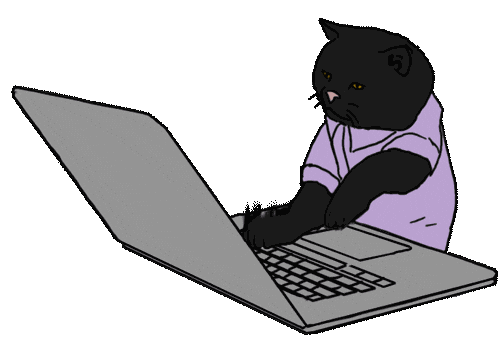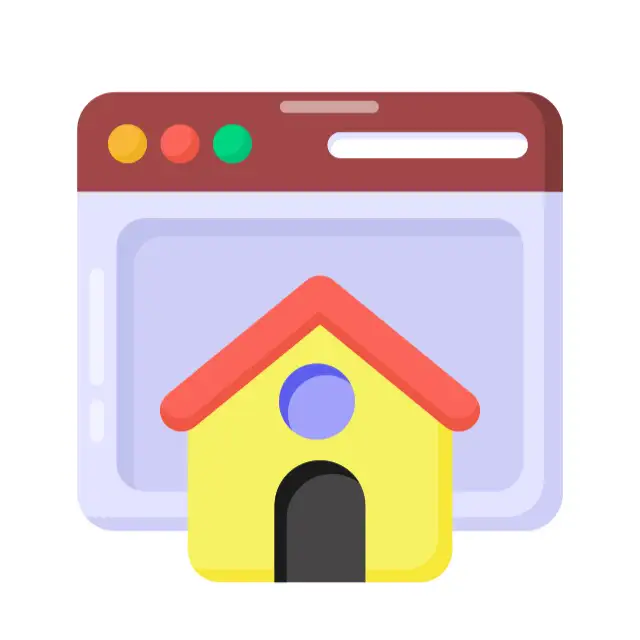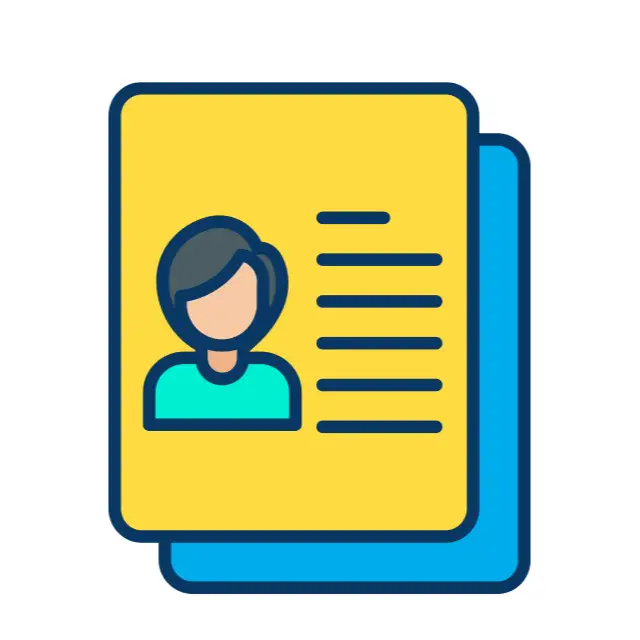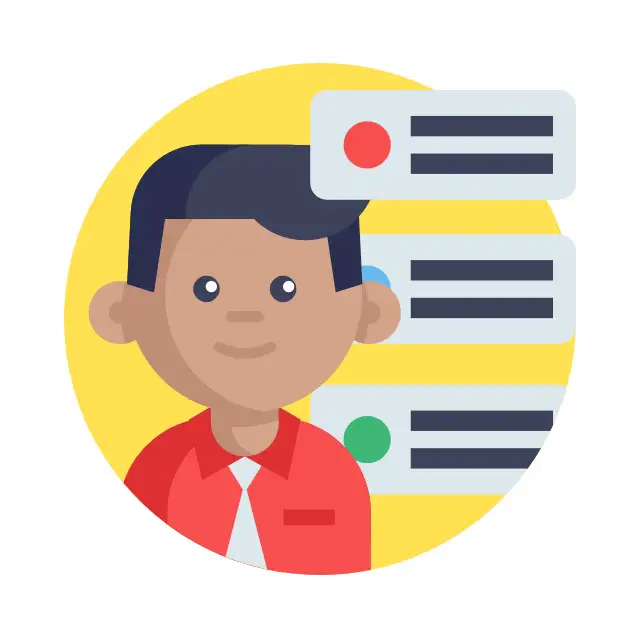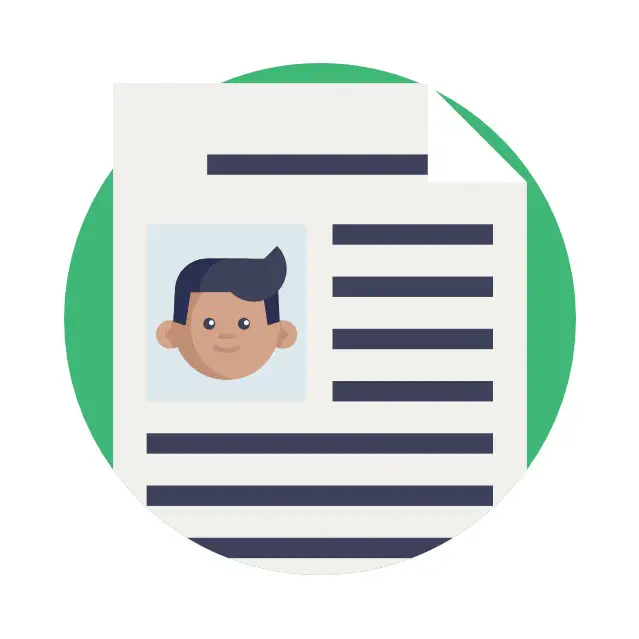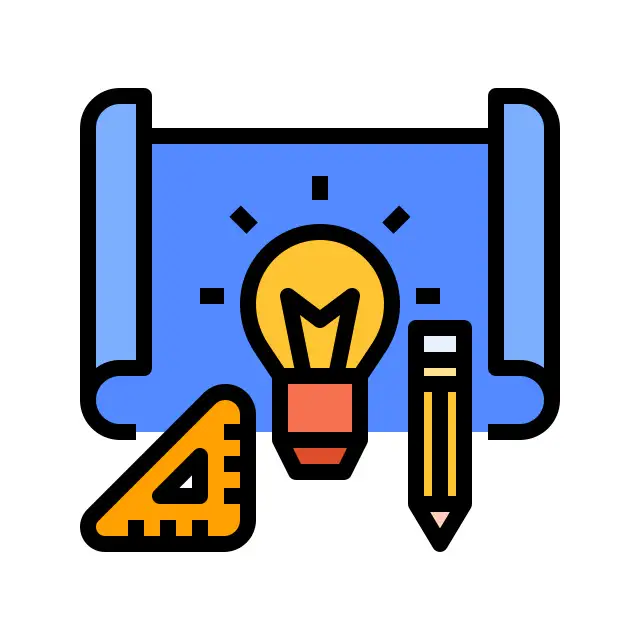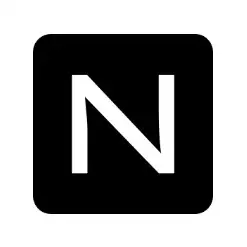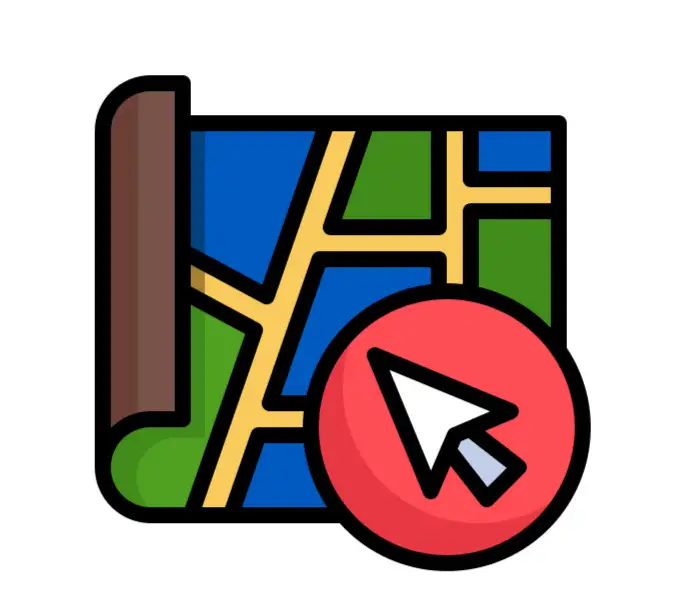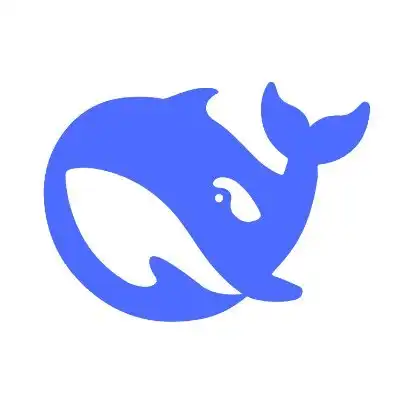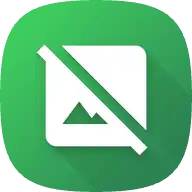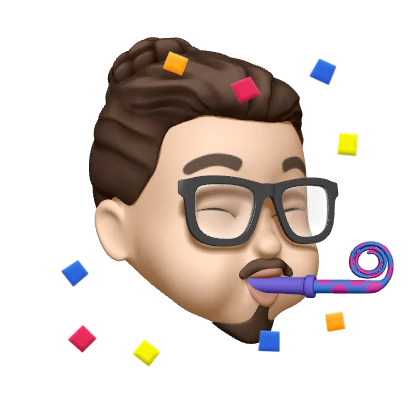打造个性化 IntelliJ IDEA 编辑环境
摘要助手
切换
SummaryGPT
AI 初始化中...
介绍自己 🙈
生成摘要 👋
推荐文章 📖
前往主页 🏠
前往订阅 💥
前往评论 💬
Kokoro TTS 🎙️
👀 部署教程
打造个性化 IntelliJ IDEA 编辑环境
dong4jIntelliJ IDEA 是一款功能强大的集成开发环境(IDE),它提供了丰富的快捷键来提高编程效率。下面是一些常用的编辑器背景色、行号栏颜色以及控制台背景色的设置方法,同时涵盖了自定义代码折叠和一些 IDEA 常用及自定义快捷键。
设置编辑器颜色
编辑器背景色:
- 前往
Preference->Editor->Color & Fonts->Editor->General->Text->Default text
- 前往
行号栏的颜色:
- 前往
Preference->Editor->Color & Fonts->General->Editor->Gutter background
- 前往
控制台背景色设置:
- 在
Setting中找到Editor,然后选择color Scheme->console Colors。右侧的 Console 部分可以调整背景颜色。
- 在
其他编辑器颜色设置:
- 调整光标当前行颜色:前往
Editor->Colors & Fonts->General->Editor->Caret row - 修改行背景色:前往
Editor->Colors & Fonts->General->Gutter->Background
- 调整光标当前行颜色:前往
自定义代码折叠
在需要自定义代码折叠的情况下,可以使用以下语法:
1 | //region 描述 |
IntelliJ IDEA 常用快捷键
- 插入:
control+enter - 排错:
option+enter - 下方插入一行:
shift+enter - 上方插入一行:
command + enter - 创建测试用例:
shift + command -- > 创建测试用例 - 运行代码:
shift + control + r - 快速折叠/展开代码段:使用
option + command + (+/-) - 关闭/打开当前折叠:
command + > - 返回上一跳转位置:
command + [ - 跳到下一个位置:
command + ]
此外,还有:
- 生成代码模板:
shift+command+j - 查看文档:使用
F1 - 搜索关键字:使用
shift+command+f
Debugging 快捷键
- 开始调试:
control+d - 调试时查看选中值:
alt+f8 - 单步执行到下一个断点:
f8 - 强制进入代码:
alt+shift+f7 - 运行 Java 类(非 debug):
ctrl+shift+f10
翻译快捷键
- 选中文本翻译:使用
option + 数字键 - 全句翻译并替换:
option+r
自定义 IntelliJ IDEA VM Options
在启动 IntelliJ IDEA 时可以自定义 VM 选项,以优化性能:
1 | -Xverify:none # 关闭Java字节码验证, 加快类装入速度 |
使用 HTTP 代理
若需要设置全局的 HTTP 代理,请在 idea.exe.vmoptions 及 idea64.exe.vmoptions 文件中添加如下内容:
1 | -DproxySet=true |
评论
匿名评论隐私政策
✅ 你无需删除空行,直接评论以获取最佳展示效果